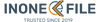How to download, install and activate Windows Server 2025
How to Download, Install & Activate Microsoft Windows Server 2025
Windows Server 2025 is Microsoft’s latest server OS, built for modern, hybrid IT environments. It delivers improved stability, faster performance, and seamless cloud integration to power scalable, secure business workloads. Follow this step-by-step guide to download, create installation media, install, and activate Windows Server 2025.
1) Overview
Designed for evolving infrastructure needs, Windows Server 2025 offers a robust platform for virtualization, on-premises roles, and hybrid cloud scenarios—ideal for organisations that need reliability, performance, and simplified management.
2) Prerequisites
Setup Media Sources
- OEM, Retail, Visual Studio subscription, or VLSC.
- Perform installation on local hardware (not within Azure). For Azure deployment, see Microsoft’s official documentation.
Hardware Requirement
Your system should meet or exceed Microsoft’s minimum hardware specifications (see Microsoft’s official hardware requirements). You’ll also need:
- USB flash drive with 8 GB minimum capacity
- DVD drive capable of burning dual-layer DVDs (optional)
- Dual-layer 8.5 GB DVD if using physical media (optional)
Software Requirements
- Select the edition that matches your needs (see Microsoft’s edition comparison).
- Have a valid product key or subscription license (Retail, OEM, or Commercial Licensing).
3) Download Windows Server 2025 (ISO)
- Go to the Microsoft Evaluation Center.
- Select Windows Server 2025 and your preferred language.
- Use the provided download option to obtain the official ISO file.
Important: Always download from official Microsoft sources for authenticity and security.
4) Create Bootable Installation Media
For Windows Users
- Insert a USB drive (minimum 8 GB).
- Open Command Prompt as Administrator and use
diskpartto clean/partition the USB and make it bootable. - Copy the downloaded Windows Server 2025 ISO contents to the USB drive.
For macOS/Linux Users
- Insert a USB drive (minimum 8 GB).
- Use
ddin Terminal to flash the ISO to the USB drive.
5) Install Windows Server 2025
Boot from USB
- Insert the bootable USB into the server or PC.
- Restart and open the boot menu (commonly F12, F10, or Esc).
- Select the USB device to start the installer.
Installation Steps
- Language & Region: Choose language, time, and keyboard settings.
- Install Now: Click Next to begin.
- Product Key: Enter your key now, or choose “I don’t have a product key” to enter it later.
- Select Edition: Choose the edition appropriate for your environment (e.g., “Windows Server 2025 Standard (Desktop Experience)” for a GUI-based setup).
- License Terms: Accept to continue.
- Installation Type: Select Custom: Install Windows only for a clean install.
- Disk Selection: Pick the target disk/partition (format if necessary).
- Begin Installation: Click Install. The system will copy files, install features, and reboot automatically.
Post-Installation Configuration
- Administrator Password: Set a strong password.
- Login: Press Ctrl + Alt + Delete and sign in as Administrator.
- Initial Setup: Configure networking, install drivers, and run Windows Update.
6) Activate Windows Server 2025
Activation via Command Prompt
- Open Command Prompt as Administrator.
- Run this command (replace the Xs with your product key):
Dism /online /Set-Edition:ServerStandard /AcceptEula /ProductKey:XXXXX-XXXXX-XXXXX-XXXXX-XXXXX
Press Enter. Windows will process the command and activate your server.
Activation via Settings
- Go to Settings > System > Activation.
- Click Change product key, enter your valid key, and follow the prompts.
Note: You’ll need an active internet connection to complete activation.
7) Post-Activation Recommendations
- Install Roles & Features: Use Server Manager (e.g., Active Directory, DNS, DHCP).
- Regular Updates: Keep the server current with the latest Windows updates.
- Security: Configure firewalls, enable antivirus/EDR, enforce least-privilege, and schedule regular backups.
Why Choose Microsoft Windows Server 2025
- Optimised performance for modern hardware and virtualised workloads
- Stronger stability and streamlined administration for hybrid environments
- Seamless integration with Microsoft cloud services
- Enterprise-grade security and reliability for mission-critical apps