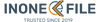How to install Microsoft Office 2016
Microsoft Office 2016 — Install & Activation Guide (Professional Plus)
Follow the step‑by‑step instructions below to download, install, and activate Microsoft Office 2016 Professional Plus on Windows. We’ve kept your original order of steps, added clear calls‑to‑action, emojis for scannability, and Google‑friendly markup.
🛒 Google Shopping Info: Digital software · Platform: Windows · Version: Office 2016 Professional Plus · Delivery: Email/Download · Brand: Microsoft · Condition: New.
🔹 How to Download and Activate via https://setup.office.com/
- 🔗 Go to https://setup.office.com/.
- 👤 Sign in with your Microsoft Account (or create one for free).
- 🔑 When prompted, enter your product key.
- ⬇️ Download the setup, run the installer, and let it finish.
- ✅ You now have a working and activated Office 2016 Professional Plus.
🔹 Download & Activate Microsoft Office 2016 Directly
1) Download the Office setup file in your language 🌐
2) Mount the installer 💿
Double‑click or right‑click on ProPlusRetail.img, then click Mount.

3) Run the setup ▶️
Double‑click or right‑click on Setup, then click Open.

4) Wait for installation ⏳
Let the installer complete. This can take a few minutes.
5) Open an Office app 📝
Click Start and open any Office app (e.g., Word).
6) Wait for the activation prompt 🔔
When the Activation window appears, continue to the next step.
7) Enter your product key 🔑
Enter the Product Key you received after purchase, then click Activate Office.

8) All set — Office is activated ✅
Your Office 2016 is now fully activated and ready to use.